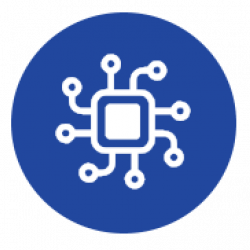If you need to reconfigure your bridge for any reason, you’ll need to reset your device and connect it while in AP mode to access the configuration screen. You’ll require the last AP password that you set when configuring the device to connect.
If you’ve forgotten the AP password you configured, you’ll need to prompt the device to request the default AP password instead of the last one you configured and forgot. To do this, reset or power up your device while pressing the Wi-Fi configuration button (PLS1).
For BRDSC01 v4
- Delete the Coiaca WiFi network from your smartphone or the device you’ll use to connect to the board. (Ensure the device “forgets” the Coiaca Wi-Fi connection).
- Press the Wi-Fi configuration button (PLS1).
- Without releasing the Wi-Fi configuration button, press and release the reset button (PLS2), and then release the Wi-Fi configuration button. The device will reset and the green led will blink fast.
- While the green led is blinking fast, connect to the device network using the default AP password (If you run out of time and the green led starts blinking slowly, restart from step 2).
- Access the configuration screen.
- Specify a new password in the “AP Password” field. (Do not change “Wi-Fi password” field)
- Scroll down to the bottom of the page and press the APPLY button.
For BRDCS01 v2.1
Since BRDSC01 v2.1 lacks a reset button and this procedure requires simultaneous actions, you may require assistance from someone else.
- Delete the Coiaca WiFi network from your smartphone or the device you’ll use to connect to the board. (Ensure the device “forgets” the Coiaca Wi-Fi connection).
- Disconnect Aux+ wire from the board.
- Press the Wi-Fi configuration button (PLS1).
- Without releasing the Wi-Fi configuration button (PLS1), connect back the Aux+ wire to energize the board, and then release the Wi-Fi configuration button. The device will boot and the green led will blink fast.
- While the green led is blinking fast, connect to the device network using the default AP password (If you run out of time and the green led starts blinking slowly, restart from step 2).
- Access the configuration screen.
- Specify a new password in the “AP Password” field. (do not change “Wi-Fi password” field)
- Scroll down to the bottom of the page and press the APPLY button.
Default passwords
Default AP passwords for each firmware release can be found in the Firmware Download page.