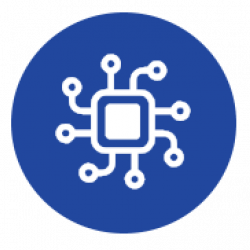You can find the firmware version running on your device on the configuration screen. For displaying it, you have to connect to your device when it is working on AP mode.
- Reset your device. If it has a reset button, just press it. If not, unplug it from power source and plug it again. The device will boot and the green led will blink fast for 30 seconds.
- While the green led is blinking fast, using another WiFi device (a smartphone, for instance), search for available Wi-Fi networks.
- Connect to your device. It should appear as an available WiFi network with a SSID similar to “Coiaca-xxxxxxxx”.
- Use configured AP password to connect.
Once connected, a welcome page will show up. Click or tab on “Config” to display the configuration screen.
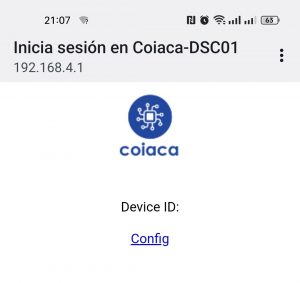
Scroll down to the bottom and and you will find the firmware version, right after the Apply button.
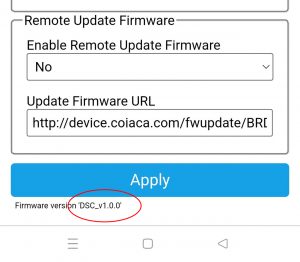
Now, you must exit the configuration screen and disconnect your smartphone (or the device you used to connect) from the coiaca Device. This will make the Coiaca device connect to WiFi and start working as usual.