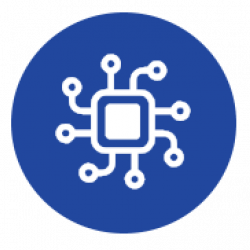This article provides a step-by-step guide for updating the WiFi configuration of your Coiaca Device. (BRDSC01 and others, not running Tasmota firmware)
When no WiFi network is configured for connection, or if the configured network is unavailable, the device will enter AP mode (access point mode). In this mode, you can connect directly to the device to update the configuration.
1 – Using a smartphone or any other companion device, search for available Wi-Fi networks.
2 – Connect to a network with an SSID similar to ‘Coiaca-xxxxxxxx’ or the ‘Thing name’ you specified in previous configurations. Use the last configured AP password to connect. If you have forgotten the password, follow these steps.
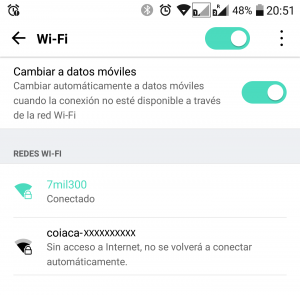
Once connected, a welcome page will appear. Click or tab on “Config” to access the configuration page.
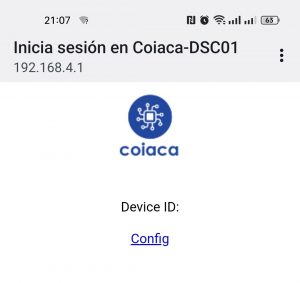
Update the following parameters:
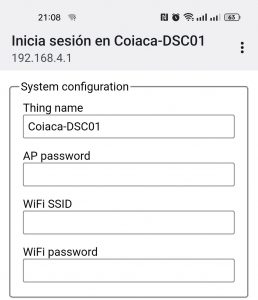
- Device Name or Thing Name: This is the identifier for your device and the SSID it will broadcast when functioning as an Access Point for configuration purposes.
- AP password: This password is required to connect to the device when it acts as an Access Point for configuration. It is mandatory to update this parameter, if the device is new. Please fill it in and remember or save it in a secure place.
- WiFi SSID: Enter the name of the Wi-Fi network you want the device to connect to.
- WiFi password: Provide the password for the Wi-Fi network specified in the previous field.
3 – Scroll down to the bottom of the page and click on “Apply” button to save the changes and restart the device.

From now on, the device is configured to use the specified WiFi connection (WiFi SSID and WiFi password) and will connect to servers specified on the same config page. Adjust the server configurations according to your needs.
Additionally, some devices feature a Wi-Fi Configuration Button. If pressed during startup, the device will prompt for the default AP password instead of the last configured one (useful in case of forgetting the password, for instance). From firmware version 2.0 or later, the default AP password is black. For previous firmware versions, the default passwords can be found here. –[How to know your device firmware version?]
Use cases
- Intial Setup: When you power on your Coiaca device for the first time, it enters AP (access point) mode and awaits connection. For the initial connection, the default AP password is required. Upon connecting to the AP, your device will likely automatically display the configuration portal page (a Captive Portal) with a web interface for setting up your local network and other configurations. Once configuration is complete, disconnect from the AP. The device will detect no active connections and resume normal operation..
- Changing WiFi Configuration or Moving the Device: If the device cannot connect to the configured WiFi network, it switches to AP mode and waits for you to adjust the network configuration. If no changes are made, it continues attempting to connect using the existing settings. The device will not disable the AP while anyone is connected, so remember to disconnect after configuring.
- Forgotten AP password: Please, refer to this article.
- You want to change the configuration before the device connects to the Internet: The device always starts up in AP mode, allowing you a window to connect and modify the configuration before it connects to the internet. Use the password configured in Case 1 for connection. The AP remains active as long as a connection is open, giving you time to make changes.
- Runtime Configuration Changes : Coiaca devices maintain the configuration portal even after establishing a WiFi connection. In this scenario, access the device through a web browser by entering the device’s IP address. Use the username ‘admin’ and the configured AP password to enter the configuration portal. Please note that the password provided for authentication is visible to devices connected to the same WiFi network. You may need to force reboot the device to apply and retain changes. Keep in mind that this feature is still experimental and currently unsupported.
WiFi managing mechanism is a custom implementation of IotWebConf