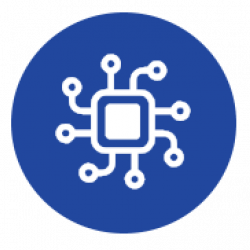Devices with firmware v1.0 or later (units sold from December 2021 onwards) require registration and initial configuration. If your device is not yet registered, follow this article on how to do so: Registering your device and getting started.
To configure your device, follow this steps:
1 – Reset the device by pressing the PLS2 button. The green LED will blink rapidly for 30 seconds. (For resetting v2.1 devices, disconnect AUX+ as they do not have a reset button)
2 – During this time, connect to the device using the last configured AP password. What if I forgot it?
3 – Once connected, you will be automatically redirected to the welcome screen, displaying the device ID. Tap on ‘Config‘ to access the configuration screen.
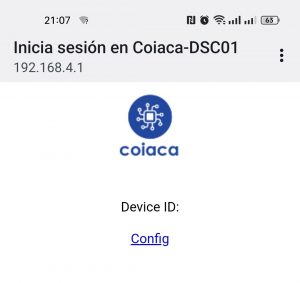
4 – You will find a list of parameters grouped into sections for configuration. Adjust these parameters based on your specific requirements. Note that the availability of parameters may vary depending on firmware versions, hence some parameters might not be accessible on all devices.
System Configuration
This section includes the essential configuration settings required for your device to connect to a Wi-Fi network, including the SSID and password necessary for AP mode. These parameters are already configured on your device and are not displayed here for security reasons. Only complete these fields if you need to update the information. For example, if the network you have been using has changed its password or is no longer available.
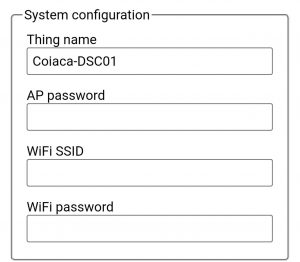
Device name or Thing name: This is the identifier for your device and the SSID it will broadcast when functioning as an Access Point for configuration purposes.
AP password: This password is required to connect to the device when it acts as an Access Point for configuration. What if I forget it?
WiFi SSID: Enter the name of the Wi-Fi network you want the device to connect to for full functionality. Internet access is necessary during the registration process.
Wifi Password: Provide the password for the Wi-Fi network specified in the previous field.
Product registration
This section contains the information the device need to send for its registration and for geting its device ID. If you haven’t registrered your device yet, follow this article to do so: Registering your device and getting started.
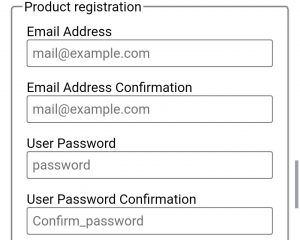
Home Assistant MQTT Discovery
This section is for setting whether the Home Assistant MQTT Discovery integration will be used.
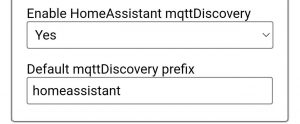
- Enable Home Assistant MQTT Discovery: Set this parameter to Yes to make the device publish its configuration on the MQTT broker.
- Default MQTT Discovery Prefix: This is the prefix for the topics used with the service. Since this is the default option in Home Assistant, do not change this parameter unless your Home Assistant instalation is confifured differently.
Alarm Configuration
This section contains the access code required to disarm the alarm system and may be also required to arm based on panel configuration.
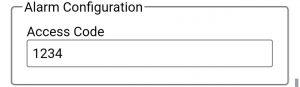
This parameter is mandatory when integrating with non keyboarded interfaces like Home Assistant, but if you will use it with a virtual keyboard (for instance) it is optional.
It´s a good practice to configure a user code on the alarm system to be used exclusively with the device as Access Code in order to be able to identify the usage on the alarm system log.
MQTT Config
MQTT connection settings are specified on this section
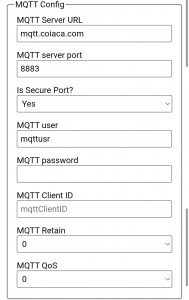
- MQTT server URL: MQTT server address. It could be an URL or an IP v4 adddress.
- MQTT Server Port: Port to connect to the MQTT broker. Usually 1883 for unsecured conections and 8883 secured connections.
- Is Secure Port?: Whether connection is secured or not. (TLS v1.2)
- MQTT Username: Username for connecting to MQTT broker
- MQTT Password: Password for connecting to MQTT broker
- MQTT Client ID: MQTT connection client ID
- MQTT Retain: Whether MQTT messages will be published with retain flag or not. 1 or Yes for enabled, 0 or No for disabled.
- MQTT QoS: QoS value to publish MQTT messages.
MQTT Advanced
In the MQTT Advance configuration group, MQTT topics, topic prefixes and other parameters can be configured.
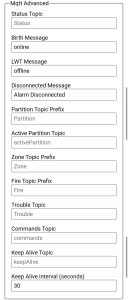
- Status Topic: MQTT topic where the device will publish the Birth Message when connected to the broker, and where the broker will publish upon disconnection. Also a status message will be published in this topic if connection with the alarm system is lost.
- Birth Message: The payload of the message to be published on the Status Topic when connection to the broker is stablished.
- LWT Message: Last Will Testament Message is the payload of the message the broker will publish on the Status Topic upon device disconnection.
- Disconnected Message: The payload of the message that will be published in the Status Topic if connection between the device and the alarm system is lost.
- Partition Topic Prefix: The device will append the partition number to this prefix to build the topic where the partition state will be published. For instance, if this parameter is set to Partition, the state of partition 1 will be published on topic deviceID/Partition1, the state of partition 2 will be published on deviceID/Partition2 and so on and so forth. Payloads for partition states are: disarmed, armed_away, armed_home, triggered and pending.
- Active Partition Topic: The device will publish the active partition on this topic. Meaning that every time user change to a partition to send a command, this data will change.
- Zone Partition Prefix: The device will append the zone number to this prefix to build the topic where the zone state will be published. For instance, if this parameter is set to Zone, the state of zone 1 will be published on topic deviceID/Zone1, the state of zone 2 will be published on deviceID/Zone2 and so on and so forth. Payloads for zone states are: 1 for active and o for idle.
- Fire Topic Prefix: The device will append the partition number to this prefix to build the topic where the fire stat of the partition will be published. For instance, if this parameter is set to Fire, the fire state of partition 1 will be published on topic deviceID/Fire1, the fire state of partition 2 will be published on deviceID/Fire2 and so on and so forth. Payloads for partition fire states are: 1 for active and o for idle.
- Trouble Topic: The device will publish the trouble status in this topic.
- Commands Topic: This is the topic the device will subscribe to receive the commands and messages that will be issued to the alarm system. Keys pressed on a virtual keypad will be also published on this topic.
- Keep Alive Topic: This is the topic where the keep alive messages will be published. The message payload depends on firmware version but usually includes the state of the connection with the Alarm system, with MQTT brokers and the WiFi signal strength.
- Keep Alive interval (seconds): If this parameter is greater than 0, the device will publish a keep alive message every time this interval is elapsed.
Remote Update Firmware
This section is for Over The Air (OTA) firmware update.
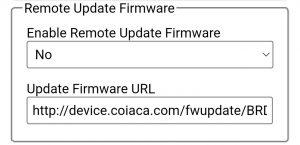
For updating your device firmware, please refer to this article: Updating BRDSC01 firmware
5 – Once all parameters are configured according to your needs, scroll down to the bottom of the configuration screen and tap on the ‘Apply‘ button to save the changes and reboot the bridge.

Related:
– Integrating BRDSC01 with Home Assistant
– Registering your BRDSC01 Device and Getting Started.
Back to Documentation index page